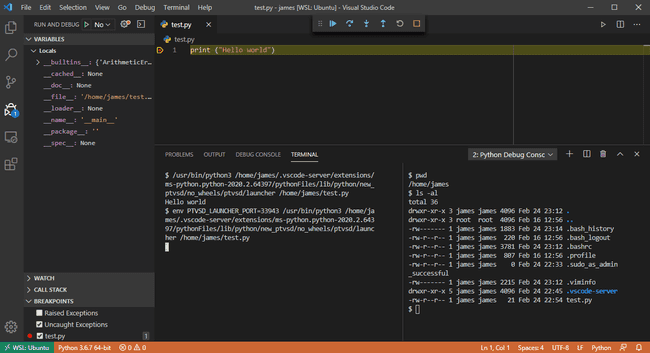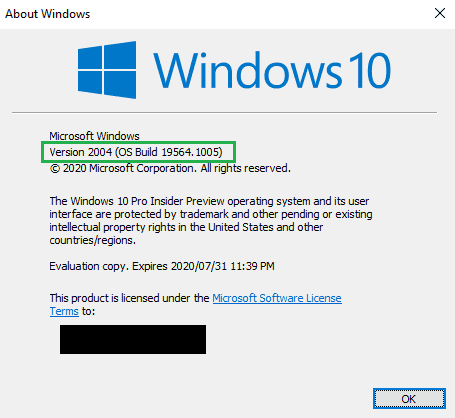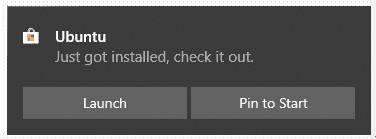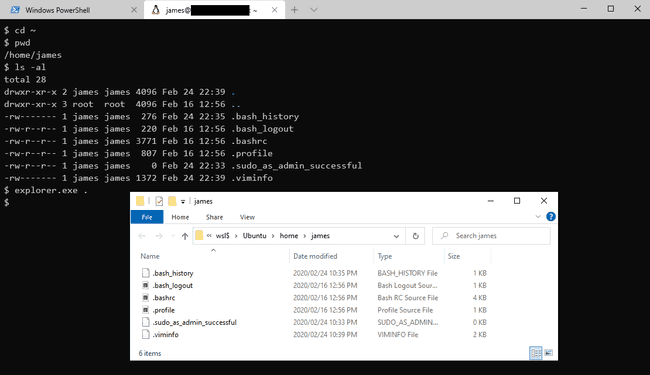If you are not sure whether you should read this post, the below screenshot is of an instance of Visual Studio Code, running on Windows 10. In fact, it is all running on Windows 10, except it is also running and debugging a simple Python script that is located and executing on the Ubuntu Linux installation on the machine, using native Linux commands but connected through VS Code on Windows! I've even got a Linux bash terminal open on the right running Linux commands from VS Code. If that blew your mind like it does mine, the read on ;)
Scott Hanselman was showing how to set up a Windows 10 machine for Linux Development with the Windows Subsystem for Linux (WSL).
I saw him post about it on his blog before but never really paid much attention since normally the first thing I do
when I have a fresh install of Windows is to install Git for Windows
which comes with Git BASH, and I also install ConEmu
as my terminal because of all its cool features. If there is anything missing
I'll install GNU Core Utilities for Windows for the rest (e.g. using tail instead
of remembering how to tail with PowerShell.
The reason I do this is because back in the day I used Linux a lot and am quite
familiar with all the different utilities provided by most basic Linux setups running bash.
To me they are a lot easier to use than having to learn and remember PowerShell (for now?).
These utilities are actually all compiled to Windows though, so they're not the
actual Linux commands, they're just ported versions running on Windows.
However today I learned that Windows and Linux work really well together with WSL 2.
I ran Windows Update to get a more recent version of Windows, enabled the Windows Subsystem for Linux Windows Feature, and then went to the Microsoft Store to install Ubuntu. Note that if you really want the full power of WSL 2 you need to also get onto the insiders track of Windows Update, so do so at your own risk ;)
You need to be running Windows 10 build 18917 or higher
which you can check using the winver command (Start -> Run -> winver):
When you install the Windows Feature for WSL, also install the Virtual Machine Platform optional components, this can be done be done via the Control Panel UI or using the below commands:
dism.exe /online /enable-feature /featurename:Microsoft-Windows-Subsystem-Linux /all /norestart
dism.exe /online /enable-feature /featurename:VirtualMachinePlatform /all /norestartYou can get Ubuntu and other Linux distros from the Microsoft Store:
If you aren't sure which version of WSL is being used you can use the below to list the distros:
> wsl -l -v
NAME STATE VERSION
* Ubuntu Stopped 1And if it is still using WSL1 you can convert it to use WSL2 by using the below:
> wsl --set-version Ubuntu 2
Conversion in progress, this may take a few minutes...
For information on key differences with WSL 2 please visit https://aka.ms/wsl2
Conversion complete.
> wsl -l -v
NAME STATE VERSION
* Ubuntu Stopped 2Initially I thought at this step that I would be able to run explorer . from within Ubuntu,
but it turned out I couldn't, and I thought I didn't have something setup right.
Turns out, I needed to actually use .exe, so here's an example of a Windows
Explorer window opened from an Ubuntu bash shell, that's viewing the home folder
in Ubuntu... mind blown!
Scott also demos the new Windows Terminal which is open source under the MIT license, makes use of Microsoft's open source nerd font called Cascadia Code which supports things like ligatures (and based on Scott's video on CRLF appears to be named after an old Smith-Corona type-writer).
Exciting times!
I remember back in the day (before Ubuntu Linux existing even) when to do something even remotely close to this you needed to learn a lot about Linux... partitioning and hopefully not messing up the master boot record, dual booting, mount points, SAMBA protocol, etc. etc. and then even when you thought you configured it right and it all was working, realising the config wasn't persisted and finding out how to do that on system startup (or worse, rebuild the kernel) :D Then you would still need to reboot into the other Operating System if you wanted to switch back.
Now you can run them both, at the same time! WSL1 had a translation layer that would convert Linux system calls to Windows NT kernel functionality. WSL2 has a lightweight Linux kernel so the Linux system calls are directly compatible.
Another interesting thing this opens up, is you should now be able to run both Linux containers and Windows containers at the same time, instead of switching between the two modes. Very cool. Haven't tried that yet, but perhaps I will someday if I need to :P
References:
- WSL 2
- Installation Instructions for WSL2
- How to set up a Windows 10 machine for Linux Development w/ WSL! Can we convert a diehard machead?
- It's time for you to install Windows Terminal
- Cool WSL (Windows Subsystem for Linux) tips and tricks you (or I) didn't know were possible
- A wonderfully unholy alliance - Real Linux commands for PowerShell with WSL function wrappers
- Patching the new Cascadia Code to include Powerline Glyphs and other Nerd Fonts for the Windows Terminal
- Docker Desktop for WSL 2 integrates Windows 10 and Linux even closer
- CoreUtils for Windows