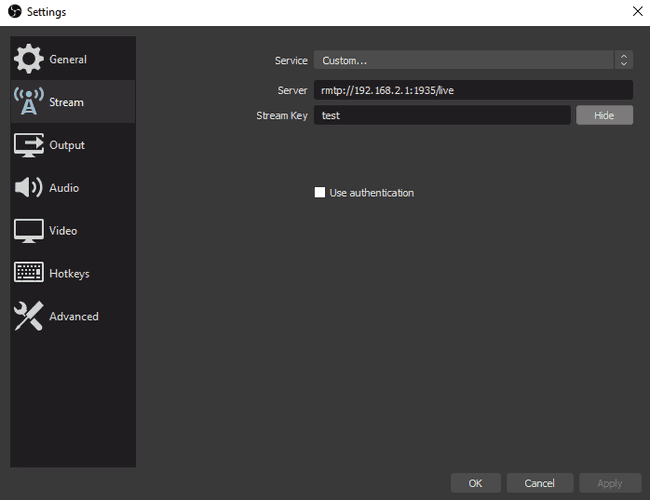Often I will watch YouTube or Netflix and would rather watch it on the big screen instead of on my laptop or phone. I bought myself a Chromecast while staying in Tilburg last year and I really enjoyed being able to finally watch Netflix on a big TV screen.
Not all apps support streaming to Chromecast though, so you sometimes need to do other tricks like in Chrome for example you can cast your tab, or cast your entire desktop to the Chromecast, which is also pretty cool! One downside to this though is that if you switch to another app then you're streaming the other app on your desktop and not what you were trying to stream.
I'm a long time viewer of Baumi's DotA videos on YouTube, and he actually runs a Twitch stream and later uploads his videos that he thinks are worth keeping up onto YouTube. I've also recently started seeing people do streams of live coding, such as Kent C. Dodds. I thought this was pretty cool and wondered if I could do it myself someday.
Most people appear to use OBS Studio to compose video and images and other things in setting up their stream. It can both stream but also record videos, and initially I had tried it out before to try record videos to maybe create a training course at some point (still an idea for me, but maybe you'll see me create a Pluralsight or Udemy course someday).
Anyway, OBS Studio supports streaming via the Real Time Messaging Protocol (RTMP). I wondered if I could stream from OBS to my Chromecast but it seemed as if it did not support this protocol.
After some Googling though, I came across a forum post somewhere (don't seem to be able to find the link) which mentioned that you can play the stream via VLC, and then render this stream to the Chromecast. Just what I would need, awesome! But then I needed an rtmp server to stream to, and luckily I found someone had created a Docker image which hosts nginx and a module that supports rtmp. Amazing!
So here are the steps to stream from OBS to Chromecast:
-
Pull the docker image
docker run -d -p 1935:1935 --name nginx-rtmp tiangolo/nginx-rtmp -
Run the docker containers as below
docker run -d -p 1935:1935 --name nginx-rtmp tiangolo/nginx-rtmp -
You can verify the log of the container using:
docker logs nginx-rtmp -
Change the VLC renderer to use your Chromecast via the menu
Playback > Renderer > {Your Chromecast} -
Start streaming
-
Enjoy watching on your TV!
Troubleshooting
If you want to verify that your RTMP stream is working, you can either try play directly in VLC, or you can also try to dump the stream to a file using rtmpdump (see the downloads for a binary to download)
rtmpdump -r rtmp://192.168.2.1/live/testThis should output a bunch of garbage to the console if the stream is running, but if you would like you can also output it to a video file that you can then try open in VLC (press CTRL+C to stop outputting the stream to the file):
rtmpdump -r rtmp://192.168.2.1/live/test > test.flv
RTMPDump v2.3
(c) 2010 Andrej Stepanchuk, Howard Chu, The Flvstreamer Team; license: GPL
WARNING: You haven't specified an output file (-o filename), using stdout
Connecting ...
INFO: Connected...
Starting download at: 0.000 kB
INFO: Metadata:
INFO: Server NGINX RTMP (github.com/arut/nginx-rtmp-module)
INFO: width 1280.00
INFO: height 720.00
INFO: displayWidth 1280.00
INFO: displayHeight 720.00
INFO: duration 0.00
INFO: framerate 30.00
INFO: fps 30.00
INFO: videodatarate 3000.00
INFO: videocodecid 0.00
INFO: audiodatarate 160.00
INFO: audiocodecid 0.00
INFO: profile
INFO: level
2368.532 kB / 162.37 sec